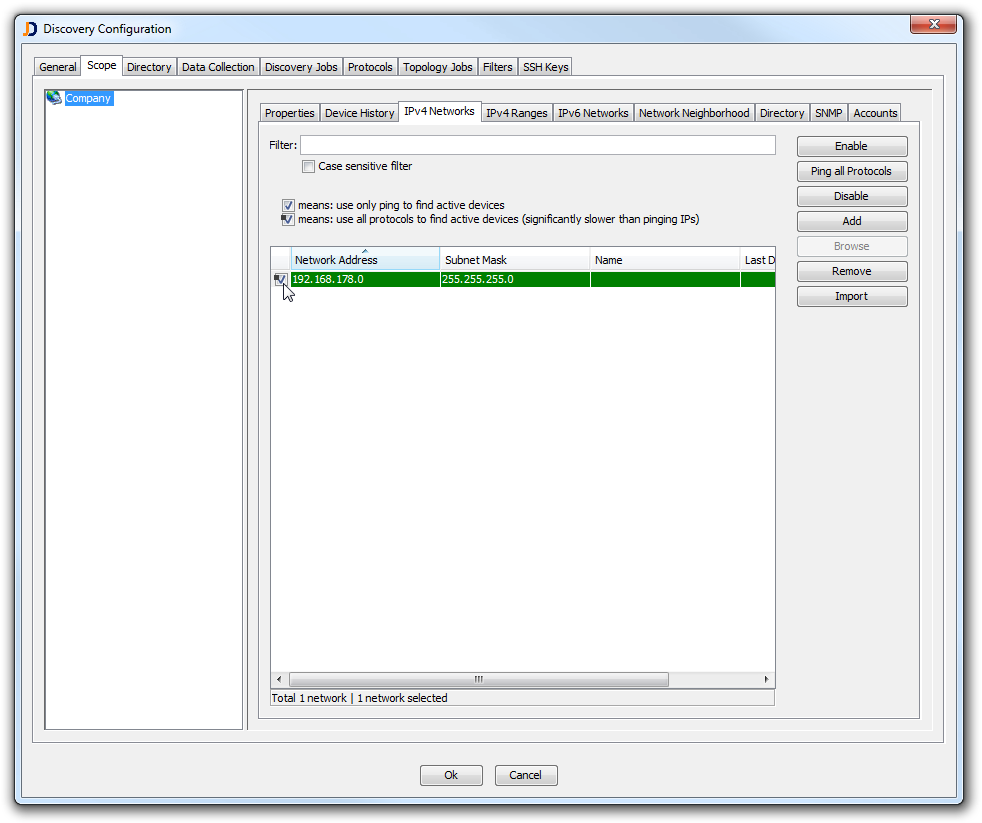Devices not responding to Ping
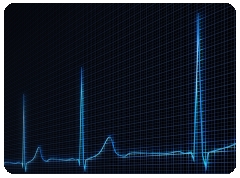
in the past, we encountered the situation at some customers where devices did not respond to ping (e.g. devices within a DMZ). Devices that do not respond to ping have not been easy to deal with in JDisc Discovery. They have been invisible for most discovery scans. Only a manual scan helped to add them to the database.
I just add some background information in order to understand why. JDisc’s discovery is divided into two phases. Phase one finds candidates for IP addresses to scan. There are several ways to find possible IP addresses. The simplest way is to ping IP networks or ranges. Other possibilities are reading information from Microsoft’s Active Directory or from ARP-caches on routers. Once, we have found active addresses, they are added to the device queue. The device queue holds a list of IP addresses and processes one after the other.
When a device does not respond to ping, then it will never be added by a ping sweep to the device queue and thus it will never be discovered or added to the database.However, when you force a manual IP scan, then JDisc is going to probe all network protocols (such as WMI, SMB, SSH, Telnet, HTTP, HTTPs and others). The device be written to the database if at least one of the protocols succeeds.
We have added a new option when activating IP ranges or sub-networks. So far, IP ranges and networks were only enabled or disabled. We added a third state called enabled (use all protocols). The dialog indicates this option by adding a little square in the checkmark’s upper left corner.
Network enabled with the option to ping all protocols
In the use all protocols mode, all IP addresses within the network or range will be added to the device queue. The device discovery will then probe all network protocols and adds the device to the database if at least one protocol responds. But be aware that probing all protocols takes significantly longer than simply pinging a device. Probing all protocols can easily last 30-60 seconds. Therefore as a rule of thumb: Don’t use this option for all networks. Use this option only for networks, where you know that there are firewalls blocking ping. Furthermore, don’t use this option for very large networks (e.g. class B networks with more than 65.000 IP addresses).
The new option will be part of build 3324 released on 6th of April 2016.
Cheers,
Thomas